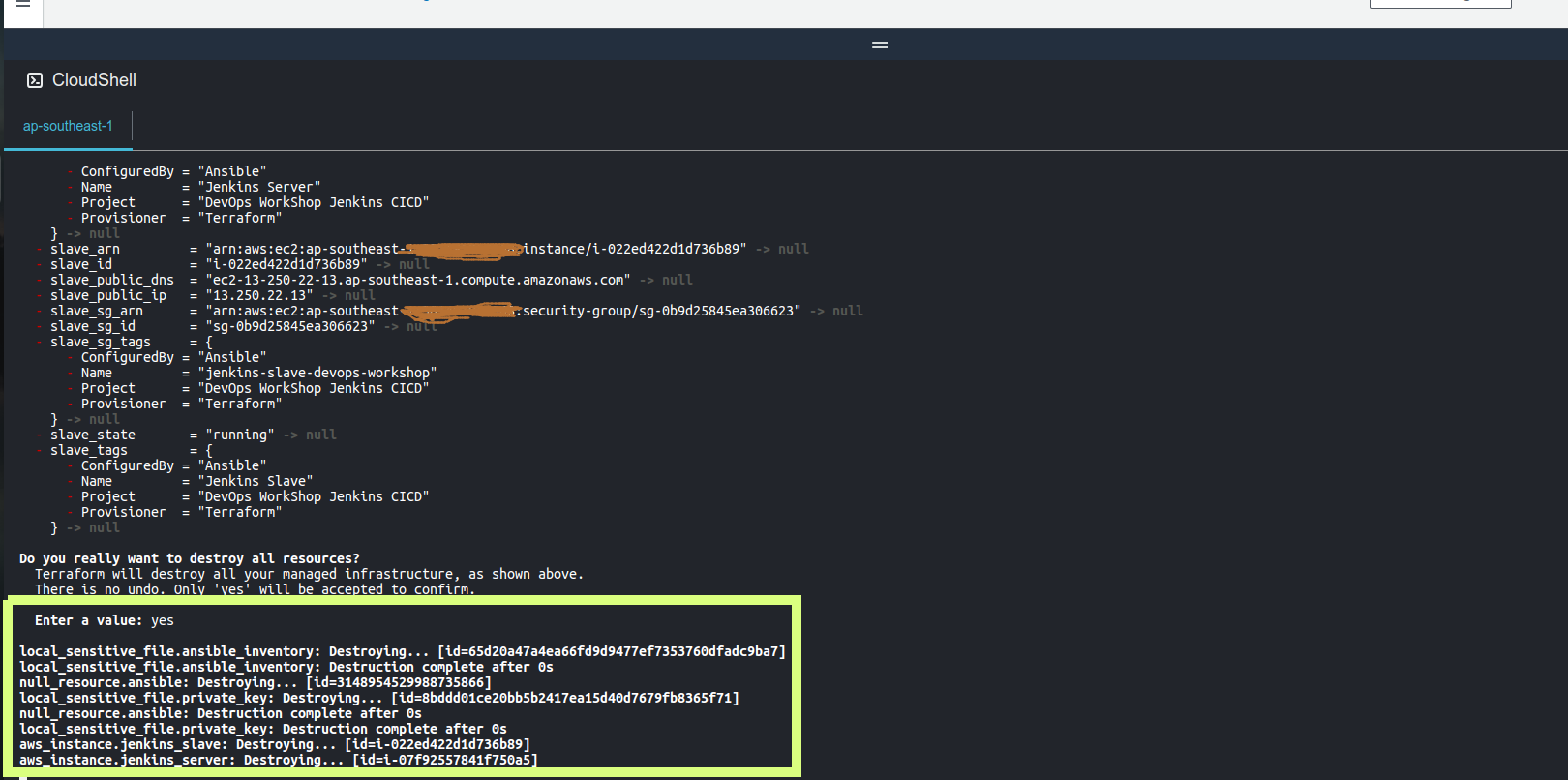Jenkins Setup on AWS EC2 Instance
Architecture
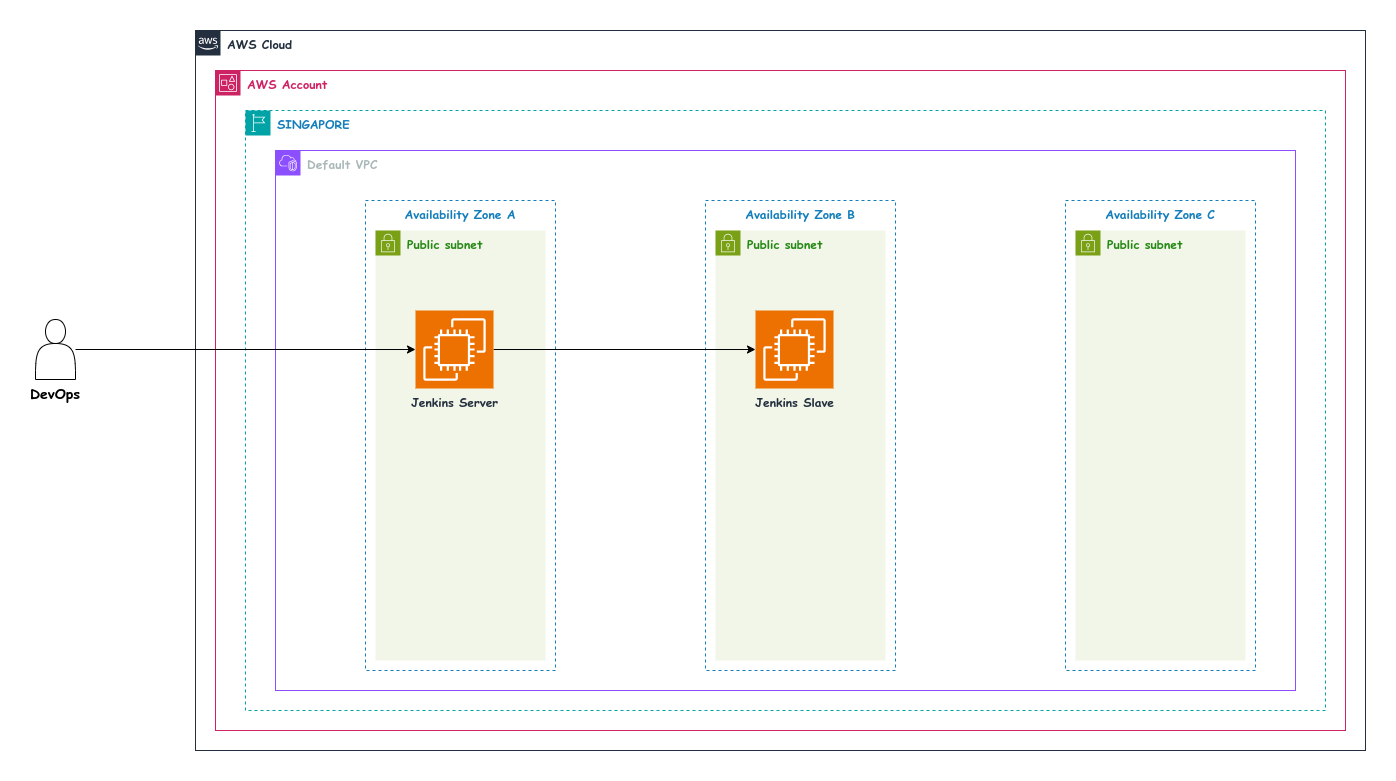
The provisioning process will incur costs and do not use following configuration for production setup.
Prerequisites
- Personal AWS Account
- AWS EC2 & VPC access
Below are the following AWS resources to be created during provisioning process.
AWS Resources
| Type | Description |
|---|---|
| EC2 | AWS EC2 Instance t3.medium (Jenkins Server) |
| EC2 | AWS EC2 Instance t3.small (Jenkins Slave) |
| EBS Root Volume | 50GB gp3 for Jenkins Server |
| EBS Root Volume | 50GB gp3 for Jenkins Slave |
| Public IP | Dynamic Public ip address for Jenkins Server |
| Public IP | Dynamic Public ip address for Jenkins Slave |
| Security Group | jenkins-server-cloud-workshop allow ports 80/443/22 |
| Security Group | jenkins-slave-cloud-workshop allow ports 22 |
| Key Pair | RSA Algorithm for SSH connection |
Tools Used for this workshop
| Tools |
|---|
| Bash Script |
| Terraform |
| Ansible |
| AWSCLI |
Provisioning Process
To start the provisioning process.
- Login to you aws account through https://console.aws.amazon.com.
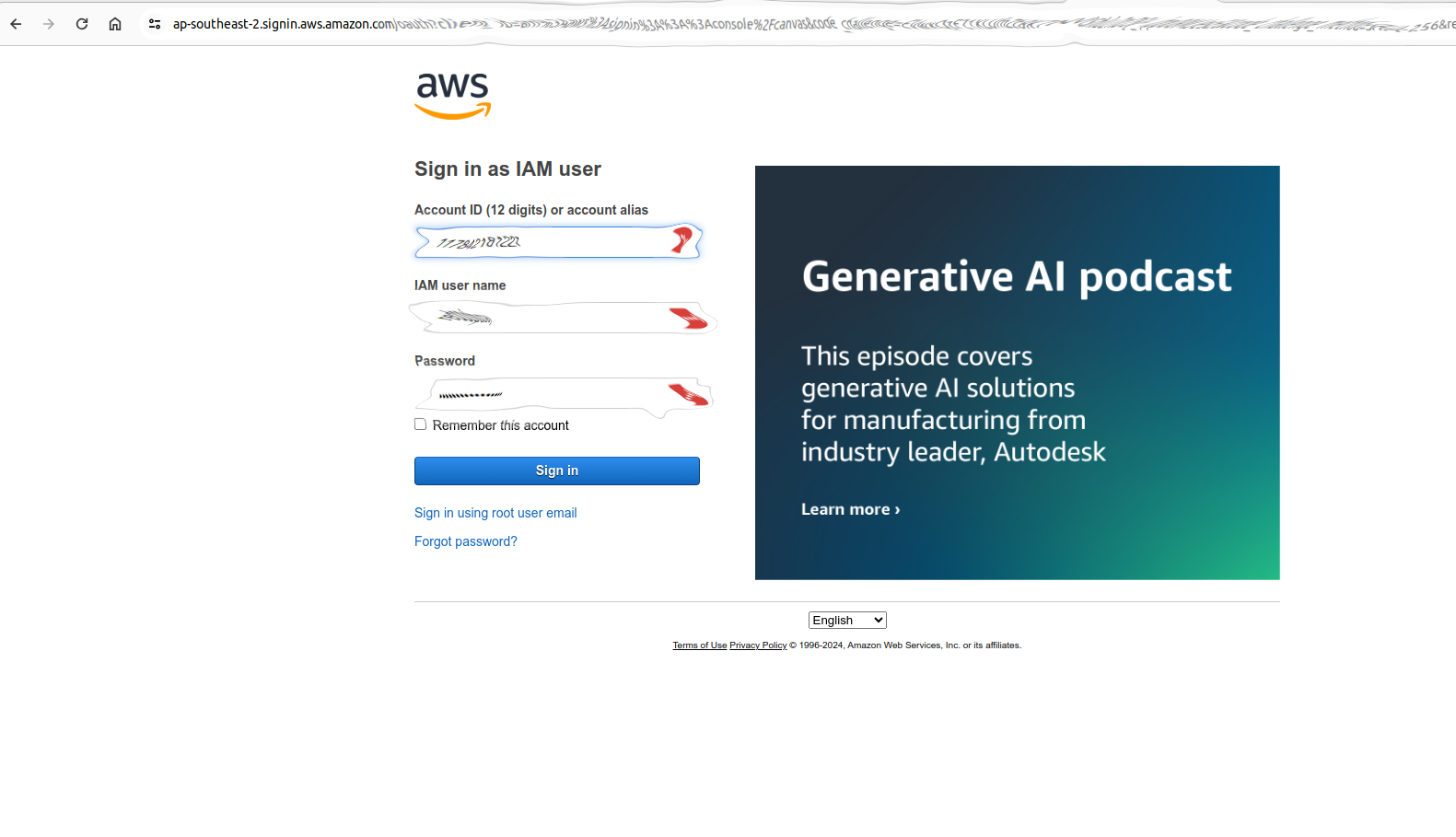
- After login, click the highlighted button (CloudShell)
Note: Make sure you are in ap-southeast-1 region on AWS console
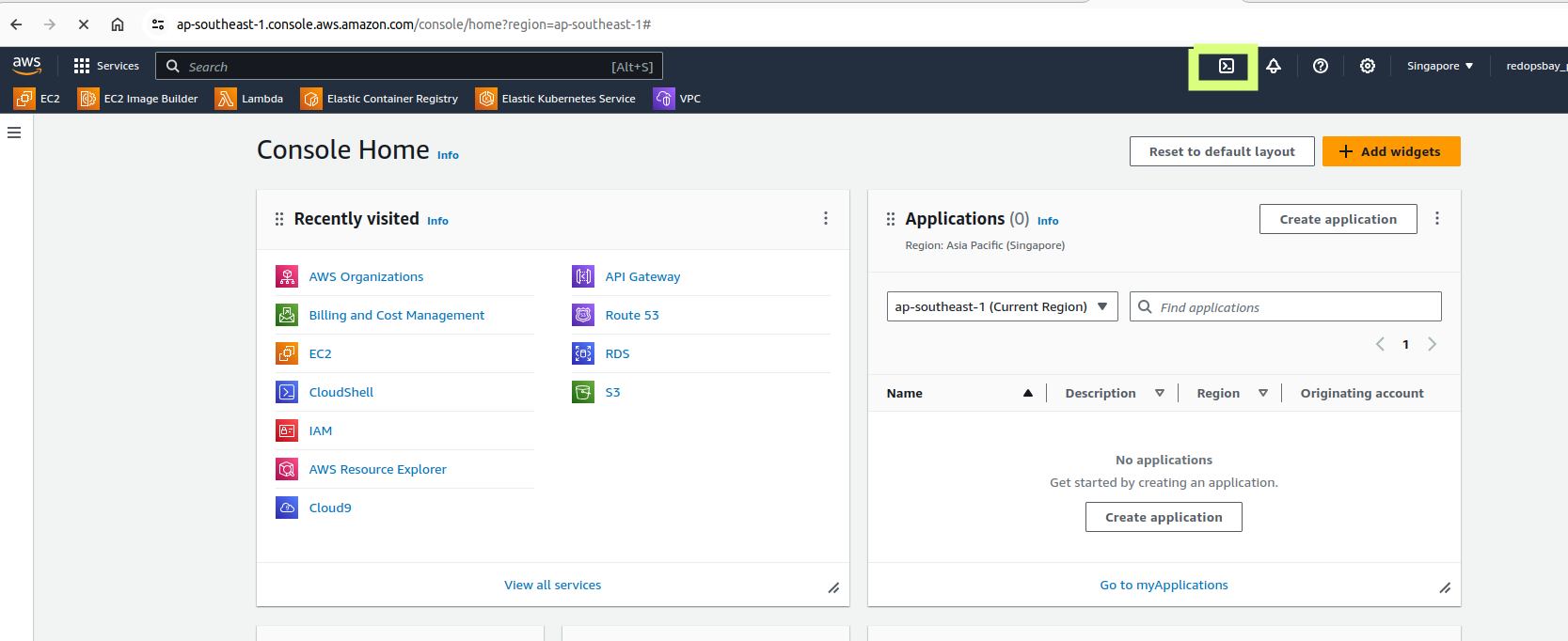
- After that, it will prepare your cloud shell environment
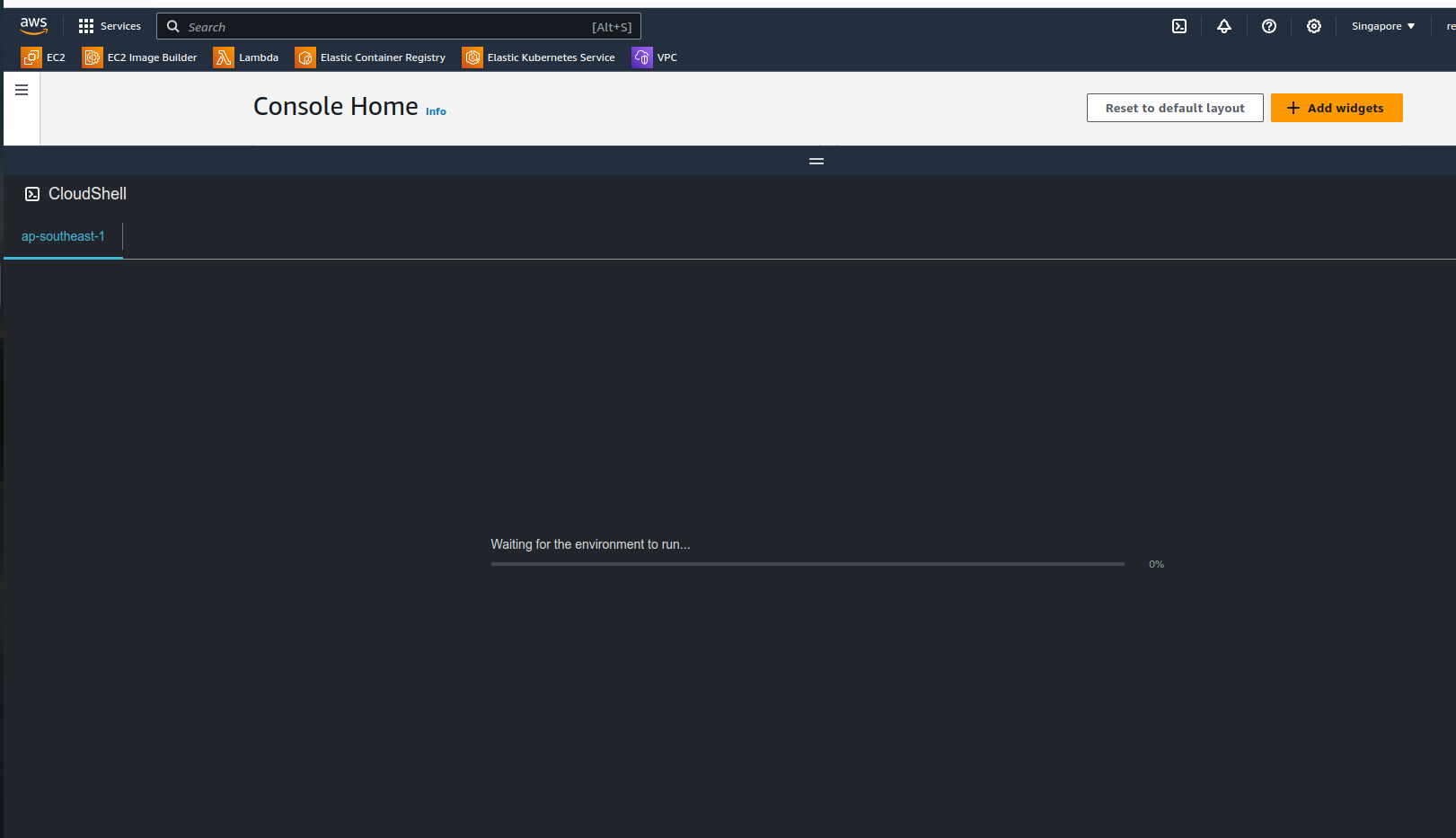
- Once cloudshell is ready. Clone the repository and navigate to the
lab-srcwhere our script is located.
## Clone the repository
git clone https://github.com/redopsbay/cloudworkshop-lab-source.git
cd cloudworkshop-lab-source//AWS/cicd/jenkins/jenkins-setup-ec2
- Make
workshop.shas executable file. So, we can execute it.
chmod +x workshop.sh
- Now, Execute the
workshop.shvia:
./workshop.sh
- You will be prompt for the desired actions:
============= Choose target action =============
1) Setup CLI Binaries
2) Provision Jenkins
3) Cleanup Terraform Resources
Choose action:
- Choose
1as desired action to install necessary package dependencies such asterraformcli.
============= Choose target action =============
1) Setup CLI Binaries
2) Provision Jenkins
3) Cleanup Terraform Resources
Choose action: 1
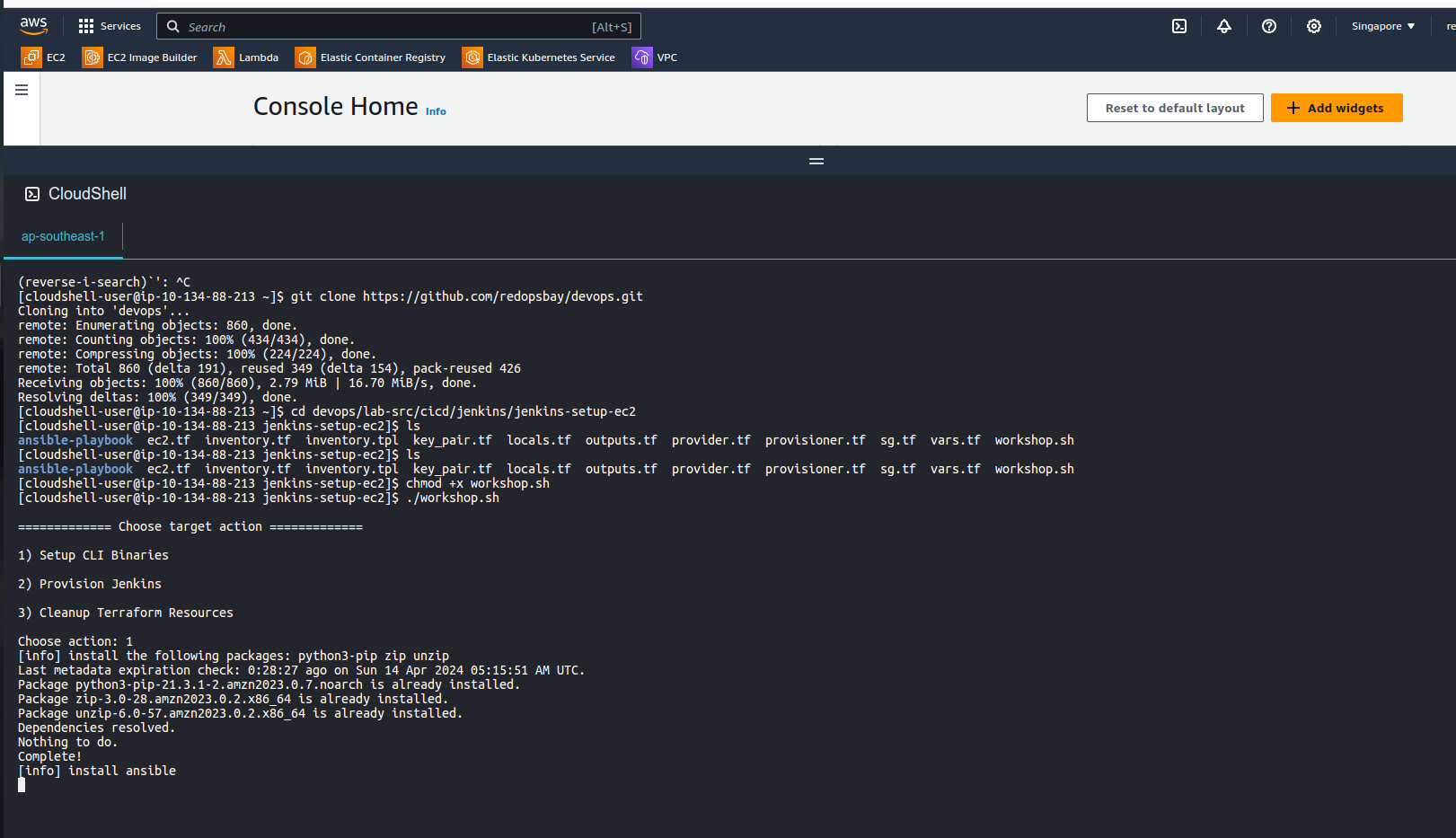
- Next, Provision the jenkins server via:
./workshop.sh
============= Choose target action =============
1) Setup CLI Binaries
2) Provision Jenkins
3) Cleanup Terraform Resources
Choose action: 2
The provisioning process will use your AWS default VPC for the sake of this workshop.
VPC details
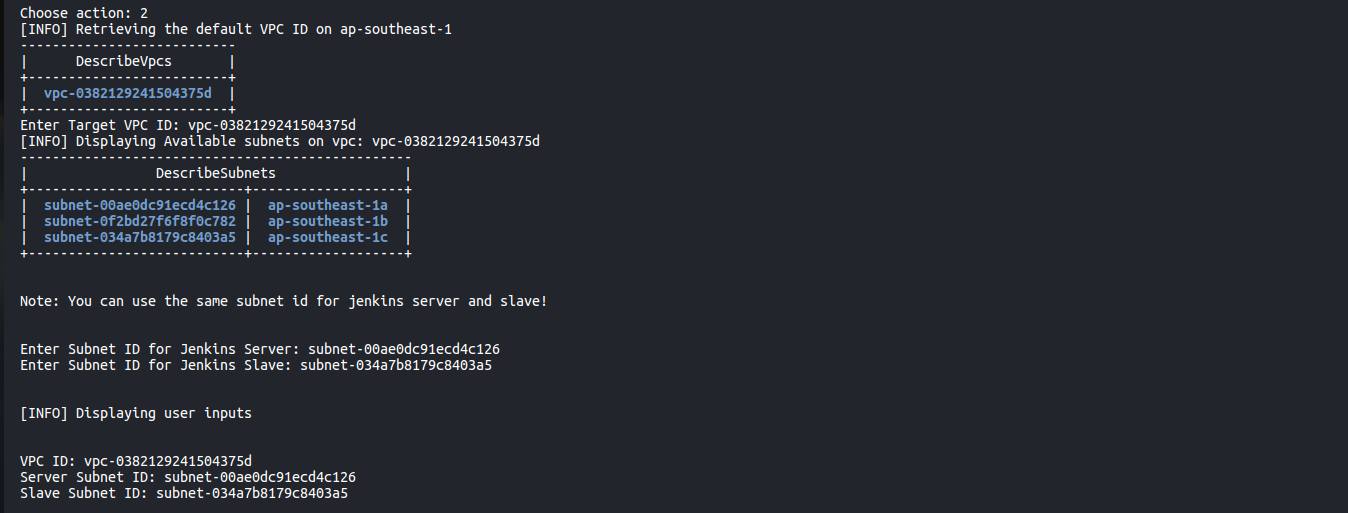
Provisioning
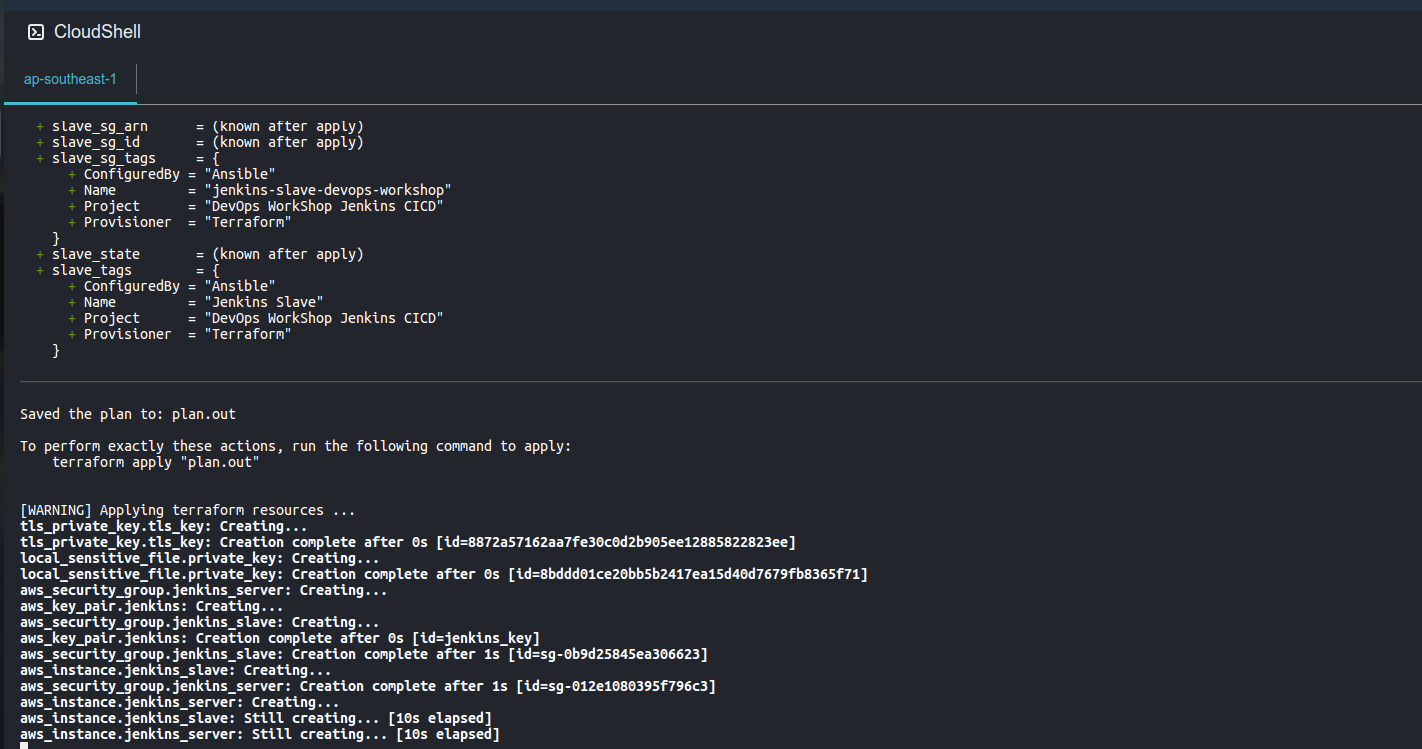

Jenkins Installation with Ansible
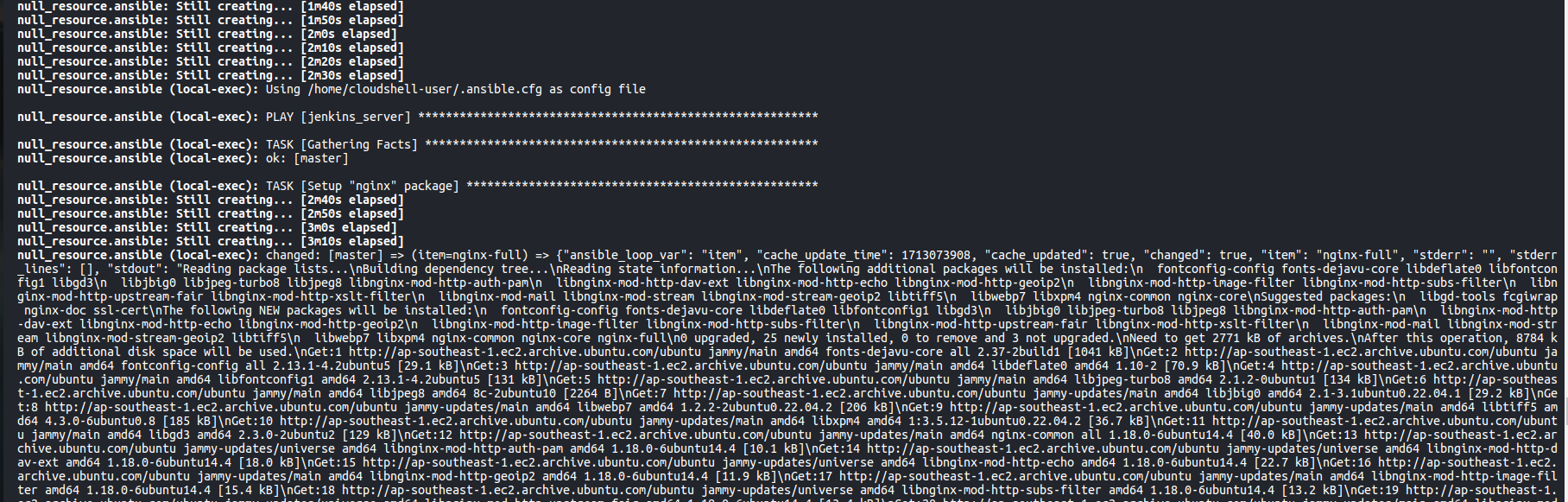
just wait for a few minutes. The Jenkins initial admin password will be provided at the console.
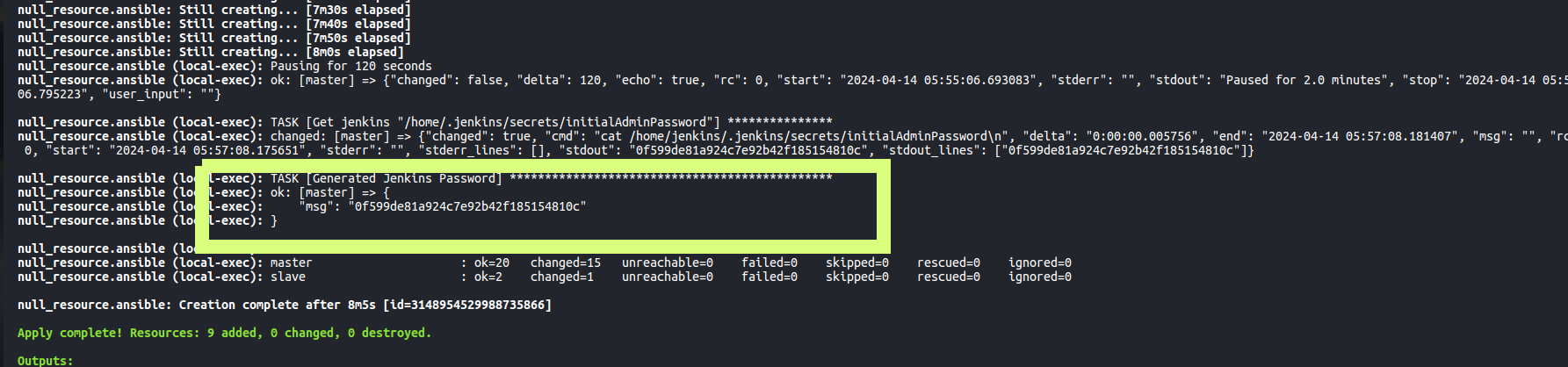
Here, After a few minutes, the jenkins initial admin password has been displayed.
- Navigate to jenkins server by getting the
server_public_dnsvalue from terraform output. In my case http://ec2-13-212-62-187.ap-southeast-1.compute.amazonaws.com
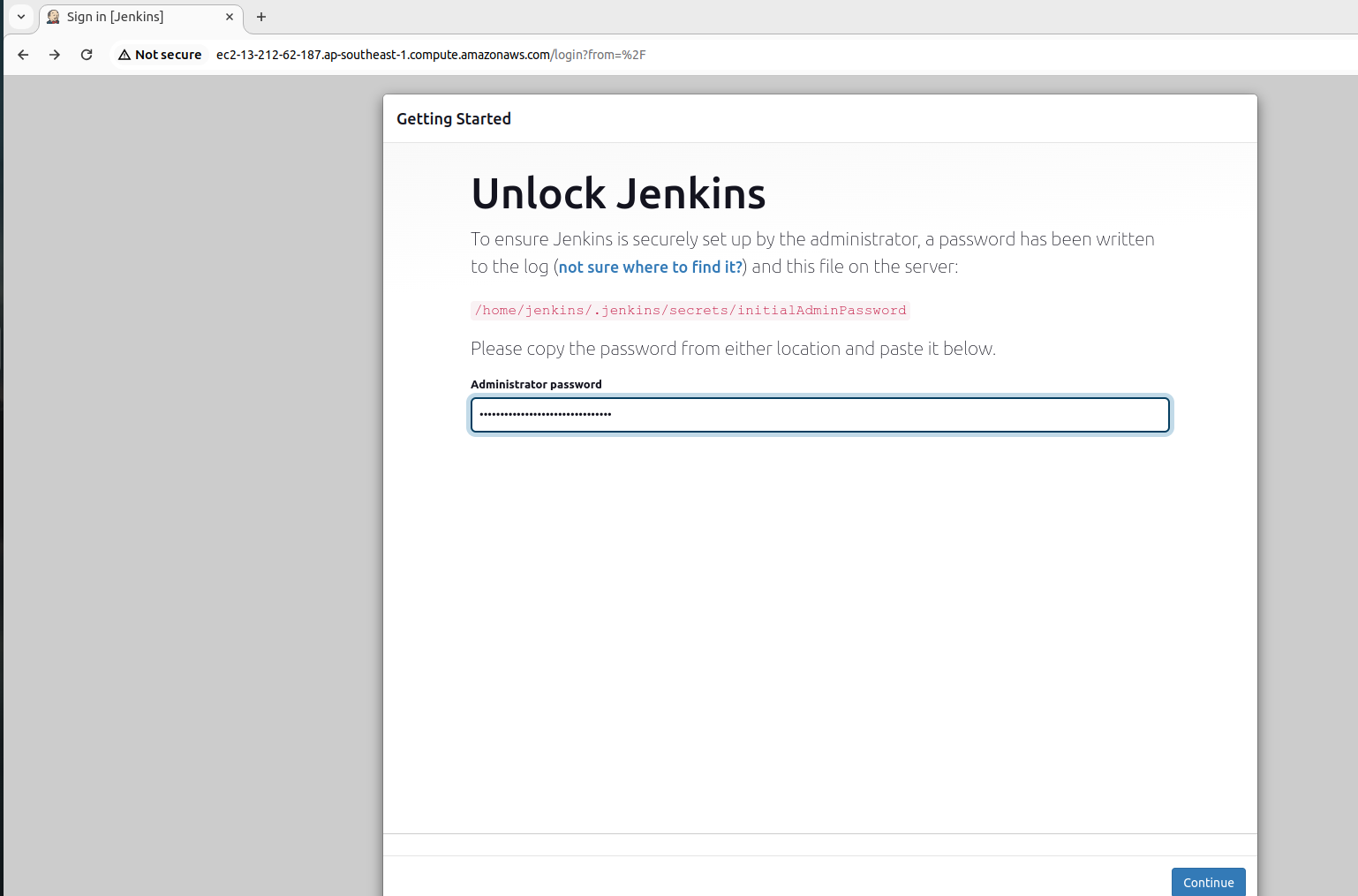
Click Install Suggested Plugin.
Then, setup your new Admin account.
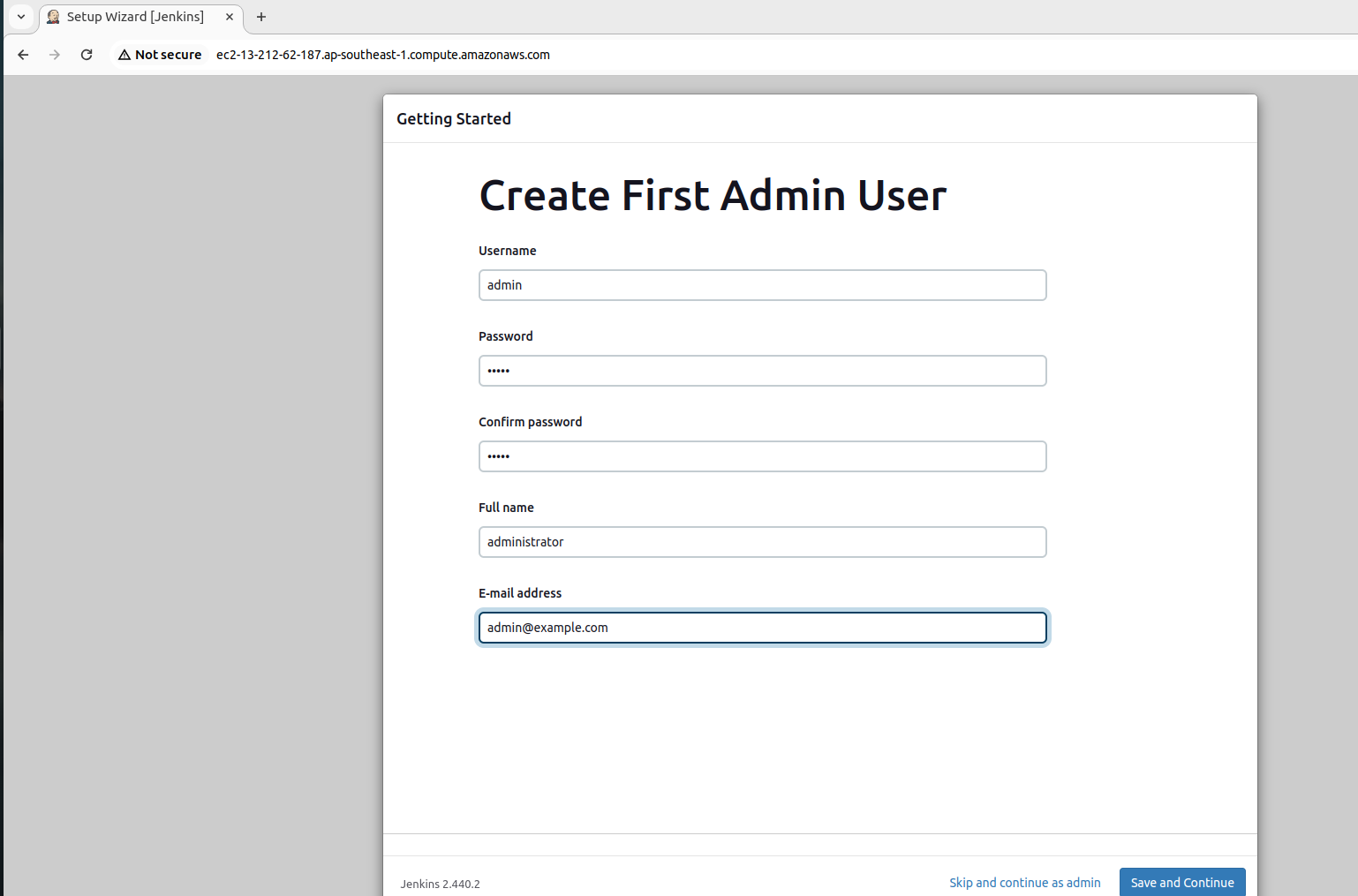
Cleanup resources
To avoid such costs. We have to cleanup our AWS resources.
Navigate again to your cloudshell and navigate to the
cloudworkshop-lab-source/AWS/cicd/jenkins/jenkins-setup-ec2directory.Next, run the
workshop.shscript via:
./workshop.sh
- Choose
3to cleanup terraform resources.